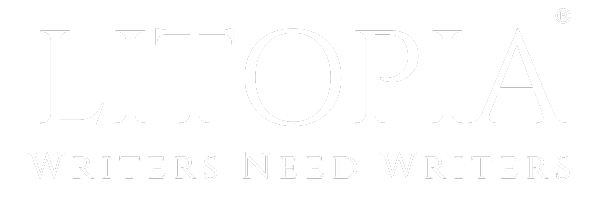M
Marc Joan
Guest
How do you get Word to do smart [curly] quotes instead of dumb [straight] quotes?
Follow along with the video below to see how to install our site as a web app on your home screen.
Note: This feature may not be available in some browsers.
Café Life is the Colony's main hangout, watering hole and meeting point.
This is a place where you'll meet and make writing friends, and indulge in stratospherically-elevated wit or barometrically low humour.
Some Colonists pop in religiously every day before or after work. Others we see here less regularly, but all are equally welcome. Two important grounds rules…
We now allow political discussion, but strongly suggest it takes place in the Steam Room, which is a private sub-forum within Café Life. It’s only accessible to Full Members.
You can dismiss this notice by clicking the "x" box
No, no, no! Even I can do italics! [did you see what I did there?] I'm talking about these dudes:Are you talking about italics? If so, press the I and it'll all be in italics. Otherwise, change fonts.
Good point - they may print out ok (I do almost everything on the 'puter at present) ... that said, I have a word doc which has dumb quotes in some parts and curly quotes in others [due to third party editing]. Hmmm.Have you tried printing it up? When I printed up my latest Manuscript, the quotation marks were nice and squiggly. Otherwise change font?
Ah! Now that's what I needed! Thank you!Word automatically changes straight quotation marks ( ' or " ) to curly quotation marks ( “ or ” ) as you type. You might not want curly quotation marks in some cases — for example, if you use them to designate feet and inches.
Do any of the following:
Set options for automatic curly or straight quotation marks
Replace all single or double curly quotation marks with straight quotation marks
- On the Tools menu, click AutoCorrect, and then click the AutoFormat as You Type tab.
- Select the Automatically correct spelling and formatting as you type check box.
- Under Replace as you type, select or clear the "Straight quotation marks" with “smart quotation marks”check box.
Replace all single or double straight quotation marks with curly quotation marks
- On the Tools menu, click AutoCorrect, and then click the AutoFormat as You Type tab.
- Under Replace as you type, clear the "Straight quotation marks" with “smart quotation marks” check box, and then click OK.
- In the search field, on the magnifying glass pop-up menu, click Replace.
- In both the Search Document and Replace With boxes, type ' or ", and then click Replace All.
- On the Tools menu, click AutoCorrect, and then click the AutoFormat as You Type tab.
- Under Replace as you type, select the "Straight quotation marks" with “smart quotation marks” check box, and then click OK.
- In the search field, on the magnifying glass pop-up menu, click Replace.
- In both the Search Document and Replace With boxes, type ' or ", and then click Replace All.